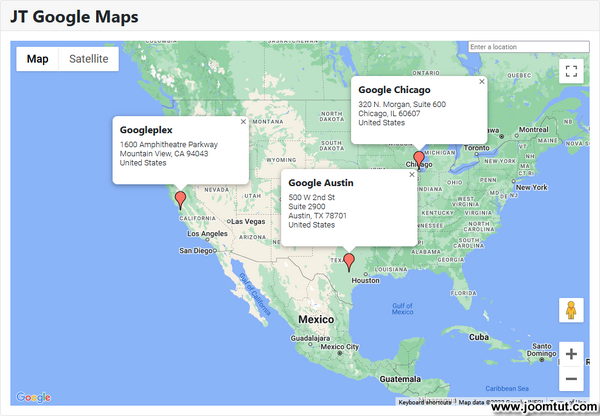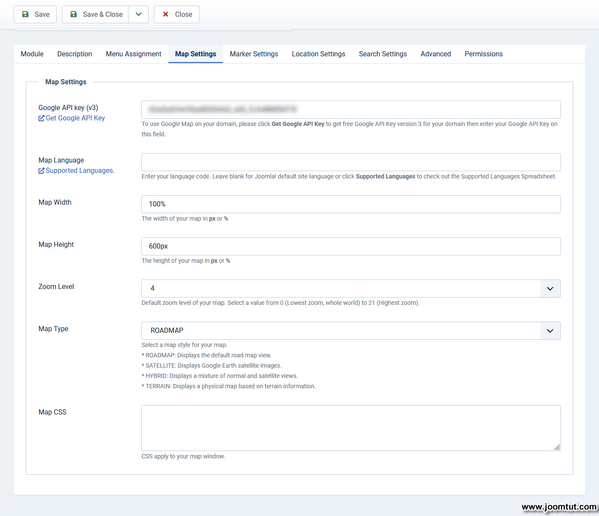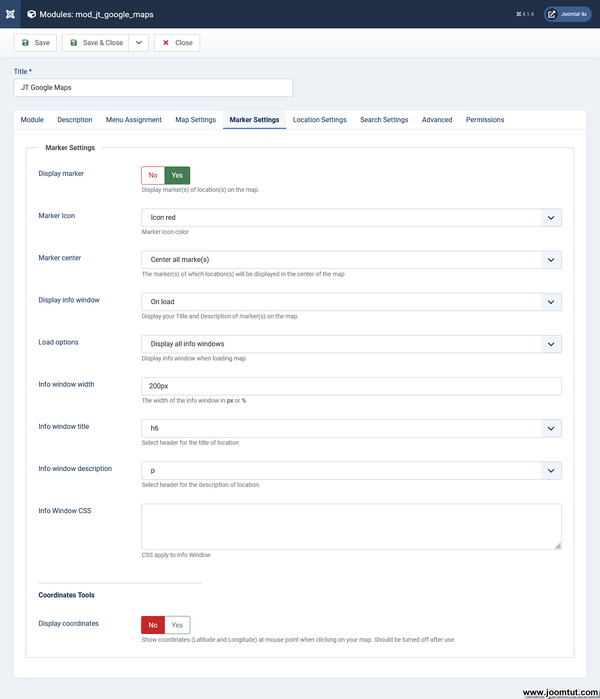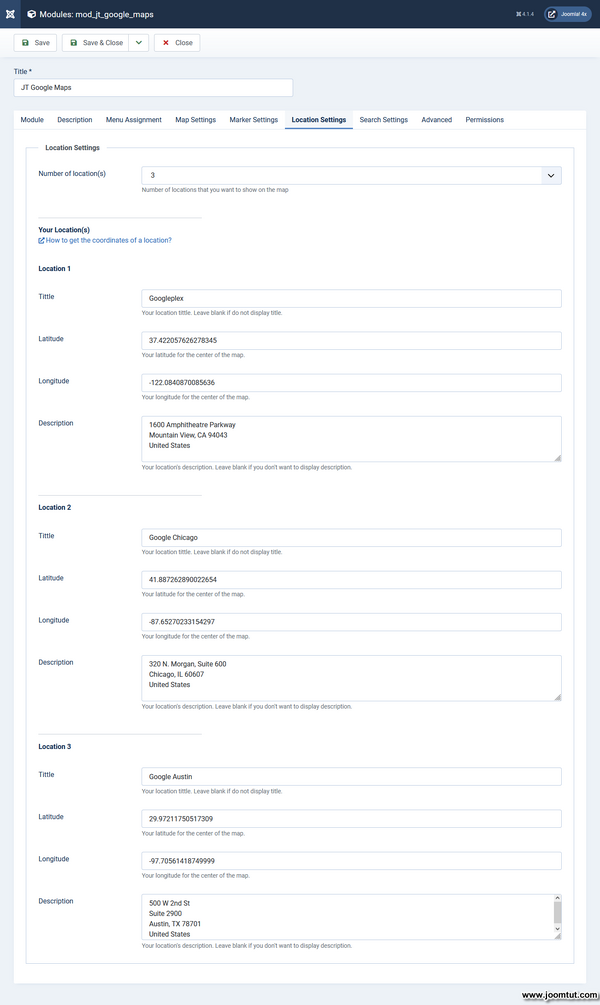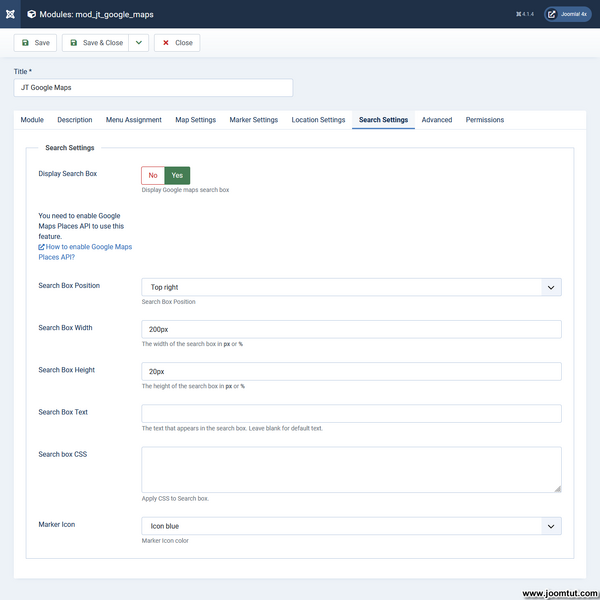Module JT Google Maps
JT Google Maps is a module for Joomla! This module displays Google maps on your website. You can selectable to display your location with image, title, informations,... You can also search for other locations.
Module JT Google Maps Features
- Display your location in Google Maps on your website
- Use Google Maps API V3
- Use Google Maps Place Search API
- Adjust maps width and height
- Auto/Custom maps language
- Zoom/Pan/Wheel control
- Maps type selectable
- Multiple locations on map
- Change Marker Icon
- Display your image on maps
- Display Window Info
- Customize Window Info
- Coordinates Tools
- Search for other locations
- Custom CSS
- Support the most common browser with latest version
- Compatible with Joomla! version: 3.x, 4.x and Joomla! 5.x with Behaviour - Backward Compatibility
Changes from the previous version
- Work on Joomla! 5.x with Behaviour - Backward Compatibility
- Fixed the module not working well on some websites.
- Optimized to increase loading speed.
Download Module JT Google Maps
Download Module JT Google Maps
Video Clip
Coming soon
Module JT Google Maps Documentation
1. Install the module JT Google Maps.
2. Go to Modules Manager and open the module JT Google Maps.
3. Published the module JT Google Maps on any available position of your template.
4. Go to Menu Assignment tab and select All Pages to display the module JT Google Maps on all pages of your website.
5. Enter Google Maps API Key V3 in Map Settings.
6. Enter your location information in Location Settings.
7. Change other settings or keep default settings and click Save & Close.
8. Clear your Joomla! cache and your Browser cache.
9. Go to your site then refresh your browser.
Live Demo: JT Google Maps - Display your location on your website
If you see JT Google Maps display on your website, this module works well on your site. If not, please view Troubleshooting below.
If you have installed the module JT Google Maps Free, you don't need to remove it, just install the module JT Google Maps Pro and open it then click Save to apply the Pro features. Your module will be upgraded to Pro and you can use the Pro settings of this module.
Please back up your website before making any changes.
1. Go to Modules Manager and open the module JT Google Maps.
2. Select 3 locations in Location Settings.
3. Enter your location information.
4. Change other settings or keep default settings and click Save & Close.
5. Clear your Joomla! cache and your Browser cache.
6. Go to your site then refresh your browser.
Live Demo: JT Google Maps - Display multiple locations on your map
Module JT Google Maps Troubleshooting
1. Go to Modules Manage and open the module JT Google Maps.
2. Check to make sure the Status is Published and All Pages has been selected in Menu Assignment
1. Go to Modules Manage and open the module JT Google Maps
2. Go to Map Settings tab and check Google Maps API Key V3