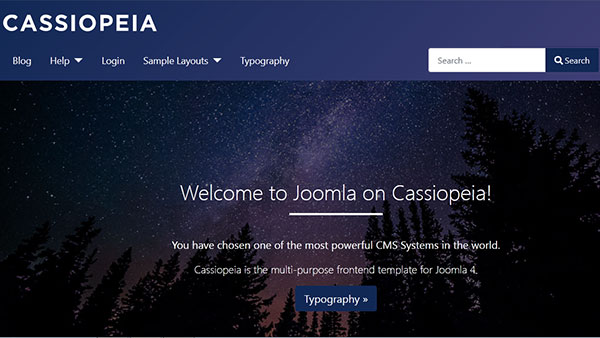
As a webmaster, you will make your own changes and improvements to your site. You are responsible for daily activities from updating contents to maintaining your website. Activities may include ensuring that the website is properly backed up, managing user access, etc. Installing additional extensions to add functionality to your site. You will also be responsible for maintaining the security of your website.
Read more: Joomla! 4 Introduction
Read more: Joomla! 4 Documentation
Step 1 - Manage your website template
A website template or web template is a pre-designed web page or set of HTML/PHP web pages that anyone can use to put their own text content and images into to create a website. Usually built with HTML, PHP, JavaScript and CSS code, website templates allow anyone to set up a website without having to hire a professional web developer or designer, although, many developers do use website templates to create sites for their clients. This allows anyone to build a reasonably priced personal or business website that can then be listed in search engines so users can search for your specific product or service.
Read more: How to manage and customize your website template
Step 2 - Manage your website’s contents, image and file media, menus, modules
Articles and categories
You already have a website, but it has no content and now you will start creating content for your site. Depending on which website you want, such as blog, news, online shopping, etc., we will create appropriate content for your site.
Read more: Joomla! Articles and categories
Read more: How to add a Joomla! Article
Read more: How to add a Joomla! Category
Image and file media
Image and file media are managed with the Media component of Joomla. It allows you to organise media content in a folder tree, upload individual items, perform some elementary image editing functions, and place images and links directly into articles.
Read more: How to manage image and file media
Menu and Menu Item
Joomla! allows you to create Menus for flexible navigation. You can set up a new menu with a menu module, position it in a template and add a menu item to it.
Read more: How to adding a Joomla! Menu Item
Modules
Modules are small extensions used for special purposes. Sometimes they are related to other content items. For example, a Menu module is required to display Menu Items used to navigate the Site. Sometimes they are not related to any other content at all. Module content is usually displayed in boxes above, beside or below the main page content. Also, modules may be displayed on some pages but not others and to some people but not others.
Read more: How to add a Jomla! Module
Joomla! Plugins and Extensions
An extension is a software package that extends your Joomla! installation in some way. A small selection of extensions is included with the default Joomla! installation but many more are available from the Joomla! Extensions Directory.
A plugin is a kind of Joomla! extension. Plugins provide functions which are associated with trigger events. Joomla provides a set of core plugin events, but any extension can fire (custom) events. When a particular event occurs, all plugin functions of the type associated with the event are executed in sequence. This is a powerful way of extending the functionality of Joomla. It also offers extension developers a way to allow other extensions to respond to their actions, making extensions extensible.
The term extension is generic and the following specific extension types are available:
- Component – adds custom functions to your site that can be selected from menus
- Language – defines an additional language for your site
- Library – provides functions to be used by other extensions
- Module – shows nonessential data in a side box, possibly on multiple pages
- Package – bundles related extensions
- Plugin – modifies content in articles or provides functions to extend other extensions
- Template – define the look, feel, and navigation capabilities of your site
The Joomla! Install page has an Install from Web option. By default it lists the extensions available in the official Joomla! Extensions Directory for your current version. Alternatively you can go to Joomla! Extensions Directory to download more extensions.
Read more: Joomla! Extensions Directory
Creating a Multilingual Associations Automatically
To make multilingual associations easier and more quickly, a tool can be used so that users can batch create associations according to content languages. The Create Associations button in the Multilingual Associations Component can raise a modal for selecting the languages and parameters of new associations. Existing associations will also be displayed.
Read more: How to creat a Multilingual Associations Automatically
Creating an online shopping website
Online shopping is a form of electronic commerce which allows consumers to directly buy goods or services from a seller over the Internet using a web browser. ... When an online store is set up to enable businesses to buy from another businesses, the process is called business-to-business online shopping.
Whether you want to run a large online shop, a small online shop or just an online catalog, Joomla! Shopping Cart Extensions can help you in any situation. It's easy and quick to set up and use.
Download: Joomla! Shopping Cart Extensions
Step 3 - Configuration and Optimize to speed up your website
As your site starts to get a lot of visitors, it will get slower and slower. It's time to optimize and speed up the loading of your site. You have many things to do, such as changing the configuration of your server, optimizing the source code, setting up caching to speed up your site,...
Read more: How to manage your website's configuration
As an administrator, Joomla provides you with the ability to cache parts of your site. You can choose to cache whole web pages or just parts of those pages. This guide explains how.
Read more: How to enable cache to speed up your website
Step 4 - Security for your website
Websites get hacked every day and will make your site crash. Whether your website is personal or business, the consequences are always terrible. As a webmaster, you must always improve the security of your website to prevent attacks.
Read more: How to secure your website (Updating)
Secure your website with a Domain Validation SSL Certificate
Transport Layer Security (TLS) is the successor to Secure Sockets Layer (SSL) - although many people still refer to it as SSL. Have you ever noticed the lock icon next to the URL when browsing the internet? That means that all the data you send to that website is being sent encrypted so anyone who may have hacked your network (or similar) and can intercept your requests is unable to view any of the data - they can only see what URLs you are accessing.
Read more: How Do I Redirect All Traffic to https
Step 5 - SEO your website
SEO - Search engine optimization is the process of increasing the quality and quantity of website traffic by increasing the visibility of a website or a web page to users of a web search engine. SEO refers to the improvement of unpaid results, known as natural or organic results, and excludes direct traffic and the purchase of paid placement. Additionally, it may target different kinds of searches, including image search, video search, academic search, news search, and industry-specific vertical search engines. Promoting a site to increase the number of back-links or inbound links is another SEO tactic.
Read more: Joomla! Search Engine Optimisation
Step 6 - Make money from your website
If you want to learn how to make money from your website, then you're going to love these articles. You have many ways to make money, such as affiliate marketing, pay per click advertising, sell ad space, accept donations from visitors,...
Read more: How to manage banners on your website
Read more: How to display ads on your website (Updating)



