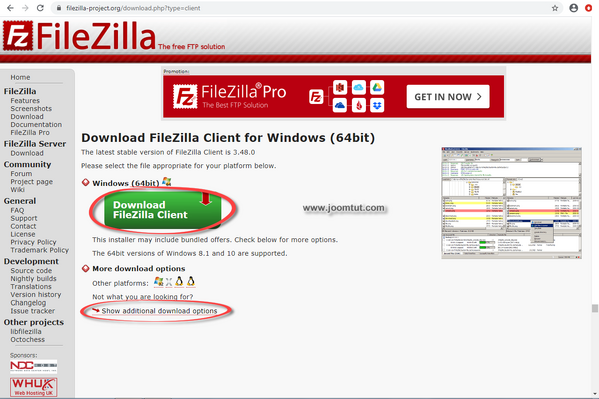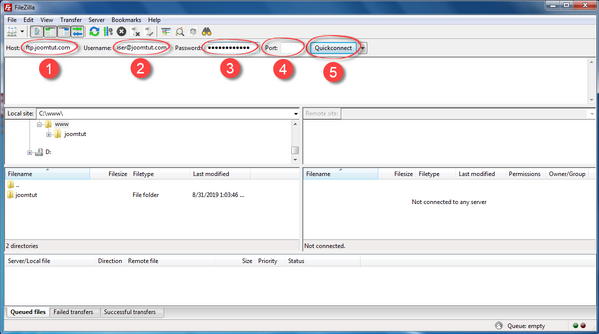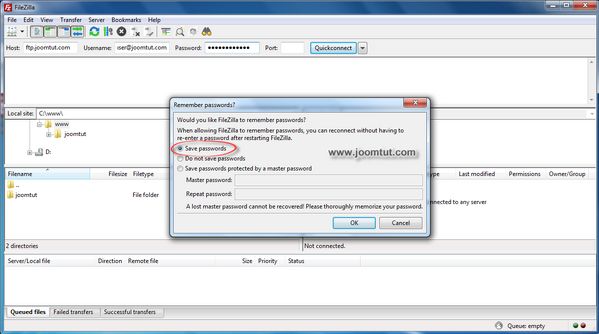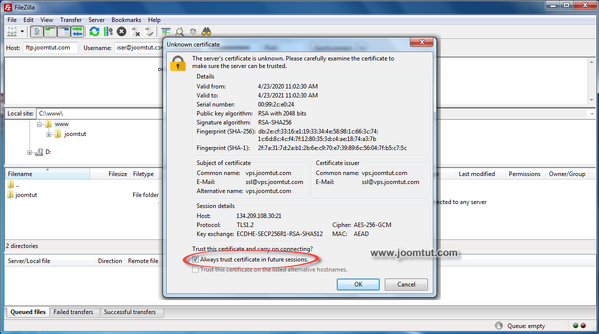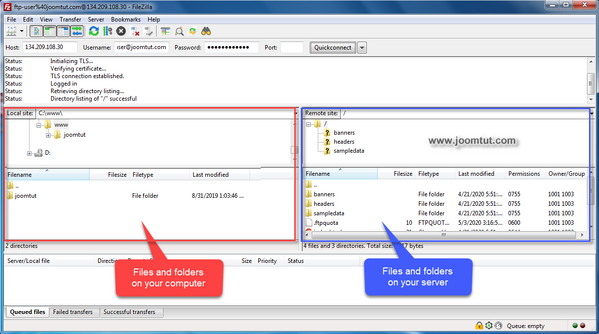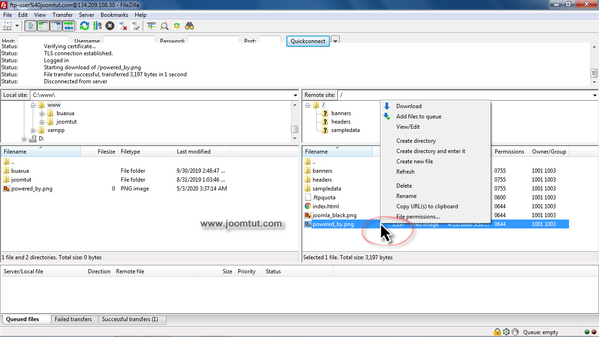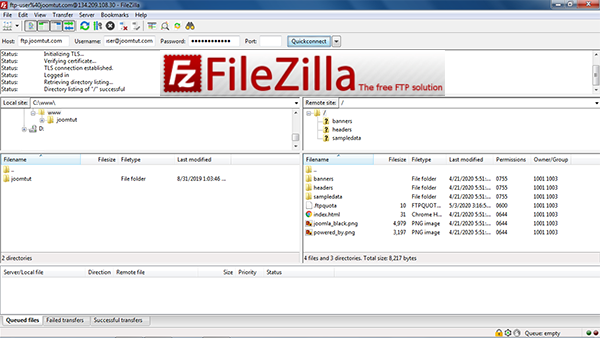
The File Transfer Protocol - FTP is a standard network protocol used for the transfer of computer files between a client and server on a computer network.
FileZilla Client is a free software application which can be used to make a FTP connection to your server.
Steps to install and using FileZilla Client to connect to your server via FTP connection
1 Download FileZilla Client here
FileZilla Client was released in 32-bit and 64-bit Windows, Mac OS X and Linux platform. Please select the one that suits your operating system.
If you want to download another, please click on Show additional download options
2 Install FileZilla Client on your computer.
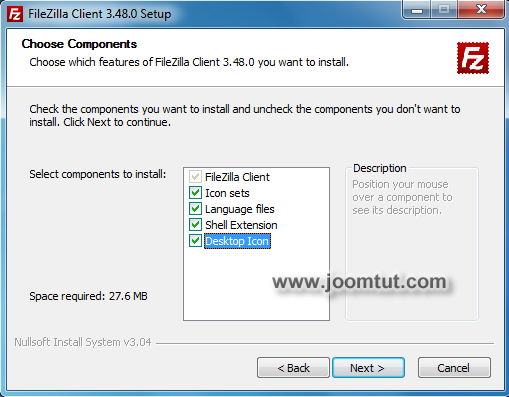
3 Run FileZilla Client.
- Enter your FTP address or your server IP address. FTP address is
ftp.your-domain.comoryour-domain.com - Enter your FTP username
- Enter your FTP password
- Enter
21for normal connection or22for Secure connection in Port. If you not sure, leave it blank. - Click Quick connect to connect to your server
4 Select Save passwords then click OK button.
5 Select Always trust certificate in the future sessions then click OK button.
6 If there are no problems then FileZilla Client will connect to your server. You will see the files and folders on your server.
Now, you can drag and drop your files or folders to upload them from your computer to your server. You can right click on the file or the folder to run a command.