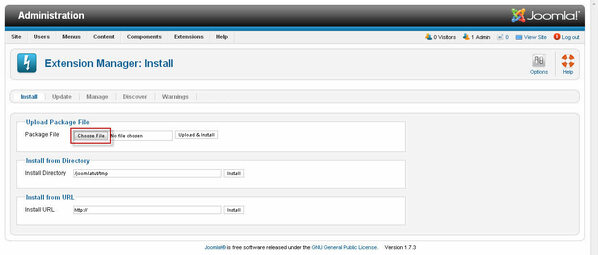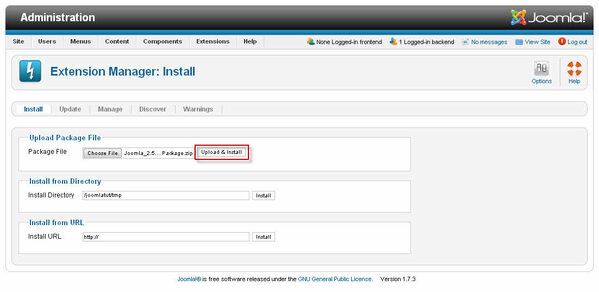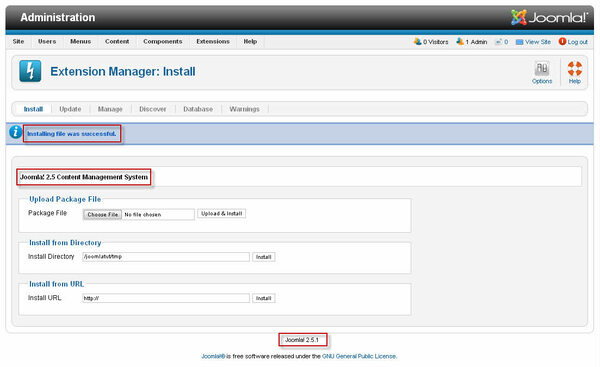In some cases it may not be possible to use the Extension Manager: Update method to update your site. One reason for this might be that you are using a non-standard distribution (for example, a distribution with a different default language installed). Another reason might be that your don't have a reliable enough internet connection to support automatic installation.
In this case, you can still do an easy installation using the Extension Manager: Install screen. Like the Update screen, this method will do the database updates automatically and will completely update your system without any further steps.
It is recommended that you follow these steps when updating a production site
- Back up your site before upgrading to a new version. That way, if something goes wrong during the upgrade process, you can easily restore your site to the earlier version.
- Review the release notes for the new version to be familiar with what was changed.
- Updates will install the new program files, delete unneeded old program files, and update the database as needed for the new Joomla version.
Download latest Joomla! update package
- You can download latest Joomla! update package at: https://downloads.joomla.org
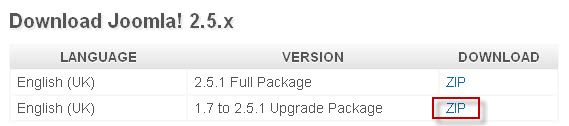
- For other update package, please go here: https://downloads.joomla.org
Locate the required archive file (for example, .zip, .tag.gz, or tar.bz2 archive) for your version. If you are updating to an x.x.0 release (for example, from 1.7.3 to 2.5.0), this will normally be a file like Joomla_2.5.0-Stable-Update_Package.zip. If you are updating within the same release series (for example, 2.5.0 to 2.5.1), then the file will be named something like Joomla_2.5.0_to_2.5.1-Stable-Patch_Package.zip.
Install Joomla! update package
- In the Admin (Back-end) of your Joomla site, navigate to Extensions -> Extension Manager
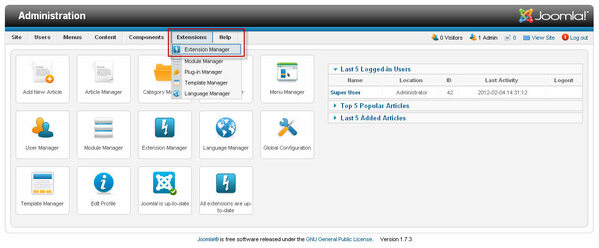
- In Extension Manager: Install click on the Choose File (or Browse)button.
- Select update file and click Open
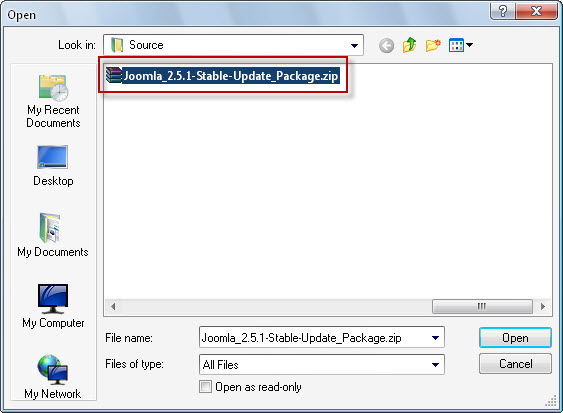
- Click on Upload & Install button
- The system will work for a period of time, up to two minutes or more for a full version update. Then a message indicating a successful installation will display.
Your site is updated. Check that your site is working correctly.