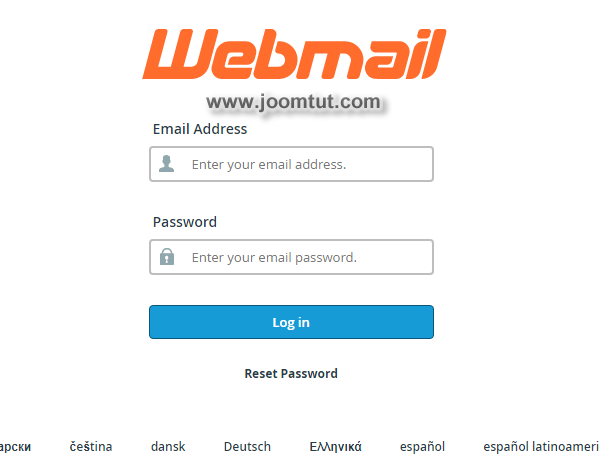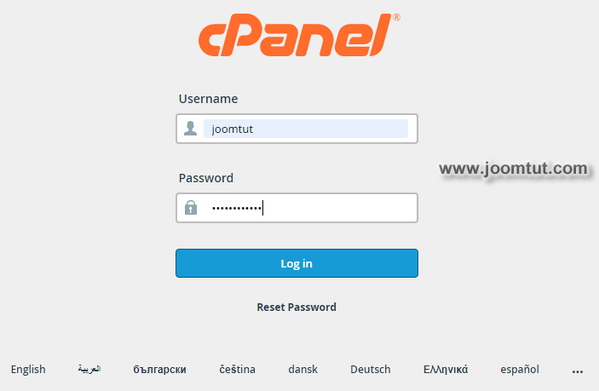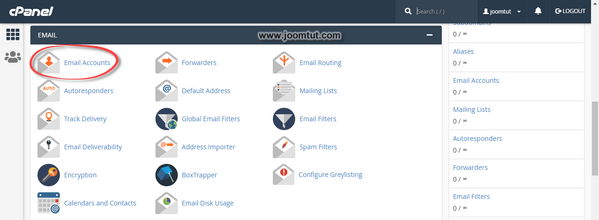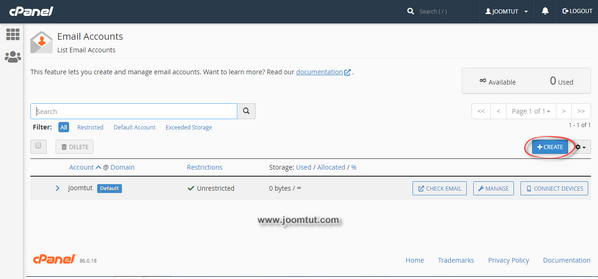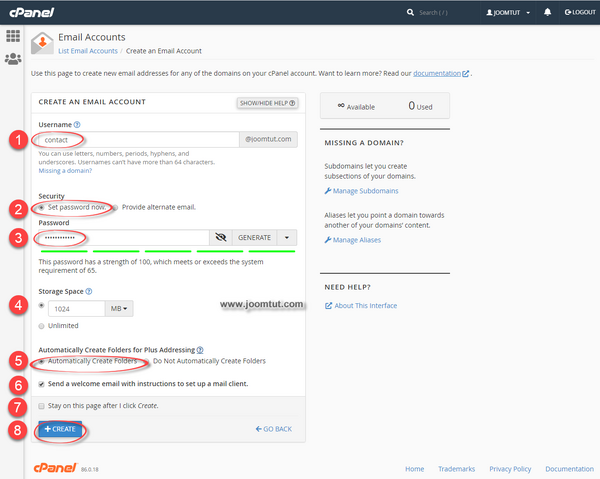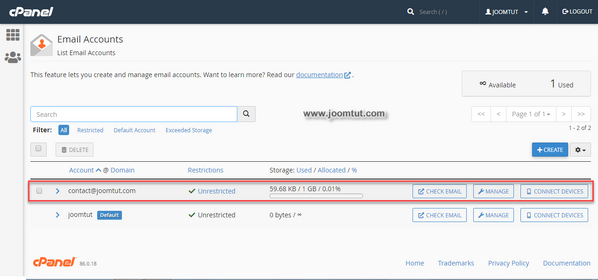You may need an email box under your domain name to contact your website visitors. When you rent shared hosting, you will be provided with a control panel that allows you to create and manage the email accounts.
Steps to create an email account in cPanel on shared hosting
1 Login to your cPanel account.
- You have been provided an account to login to cPanel when renting shared hosting or after you have installed cPanel. If you don't remember it, check your email or contact the hosting provider.
- The appearance of the cPanel dashboard may be different. It may be changed by supplier or user.
- By default, cPanel's login address is:
https://your-domain.com:2082orhttps://your-domain.com:2083 - On some shared hosting, its address may be:
http://cpanel.your-domain.com
2 Click on Email Accounts
3 Click on CREATE button on the right
4 In Create An Emails Account, please follow these instructions:
- Enter a name for your email account.
- Select Set password now.
- Enter password for your email account. You can set your own password or use a password generator by click on the GENERATE button.
- Set a value to limit storage space for your email account or select Unlimited
- Select Automatically Create Folder
- Check this box to receive an email with information to setup your mail client.
- Check this box if you want to create one more email account.
- Click Create button when done.
Please remember your Email address and password.
After the email account is created, you will see a list of email accounts in the Email Accounts section.
You can login to your email account by click on the CHECK MAIL button or go to your Webmail URL: https://your-domain.com:2096/