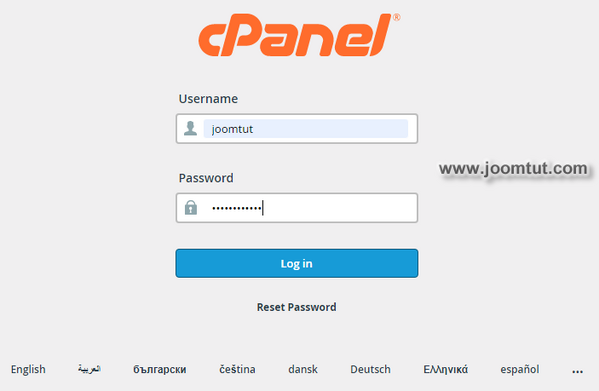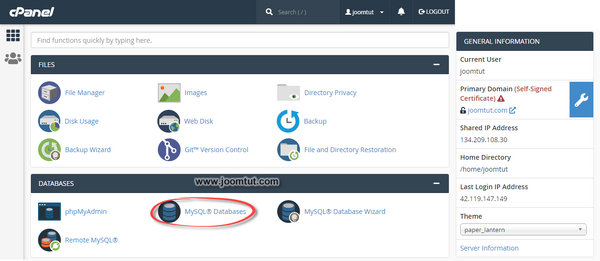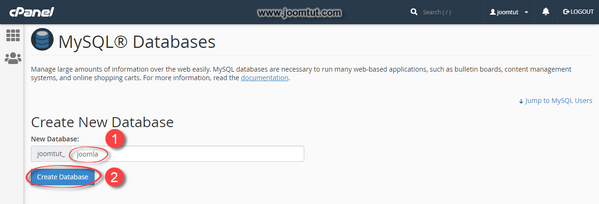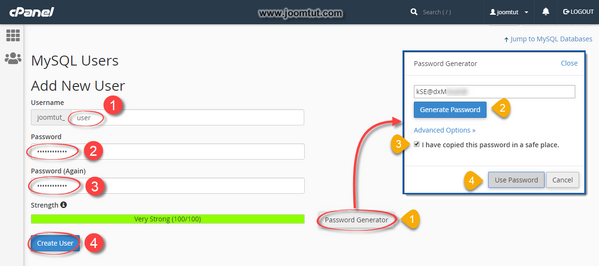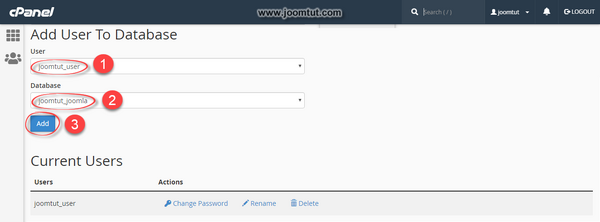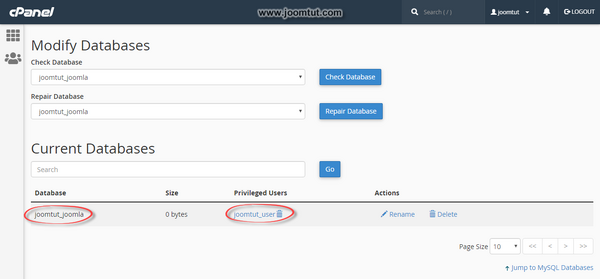A database is an organized collection of data, generally stored and accessed by dynamic websites. When you rent shared hosting, you will be provided with a control panel that allows you to create and manage the database of your website.
Steps to create a new database in cPanel on shared hosting
1 Login to your cPanel account.
- You have been provided an account to login to cPanel when renting shared hosting or after you have installed cPanel. If you don't remember it, check your email or contact the hosting provider.
- The appearance of the cPanel dashboard may be different. It may be changed by supplier or user.
- By default, cPanel's login address is:
https://your-domain.com:2082orhttps://your-domain.com:2083 - On some shared hosting, its address may be:
http://cpanel.your-domain.com
2 In cPanel, click on MySQL Databases
3 Create a new Database by enter the name for your database then click Create Database button.
The database name prefix is available and cannot be changed.
4 Create a new MySQL user by enter the name and password for MySQL user then click Create User button.
- The username prefix is available and cannot be changed
- You can set your own password or use a password generator by click on the Password Generator button.
Please remember your Database Name, MySQL User and password.
5 You need to add an user to your database. Please select the MyDQL username and database you just created above then click Add button.
6 You need to manage MySQL user privileges. You can choose the privileges you want. If you don't know what to choose, please select ALL PRIVILEGES. Click Make Changes button when done.
After the database is created, you will see a list of databases in the Current Database section.