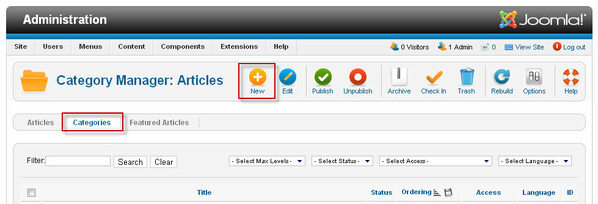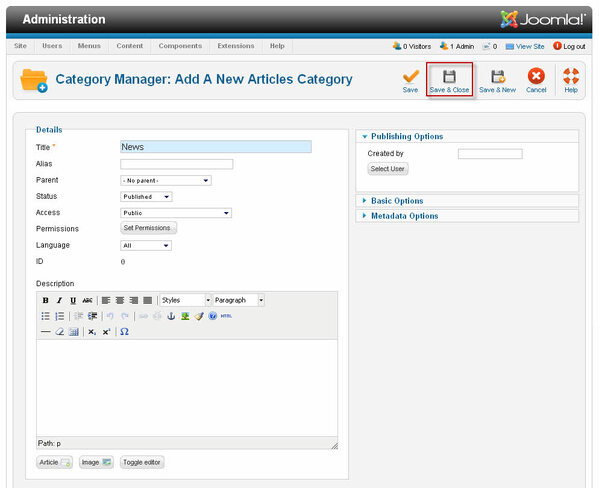Since Joomla! 1.6, Section no longer in use and only Categories with multi-level structure and no limit. This feature helps to manage the content of Joomla! very easy and convenient.
Create a category in Joomla! 2.5
In Joomla Admin, navigate to the Category Manager. To add a new Category, press the New icon in the toolbar.
Details
- Title. The Title for this Category. This may or may not display on the page, depending on the parameter values you choose.
- Alias. The internal name of the Category. Normally, you can leave this blank and Joomla! will fill in a default value. The default value is the Title or Name in lower case and with dashes instead of spaces. You may enter the Alias manually. The Alias should consist of lowercase letters, and no blank spaces are allowed. Use a hyphen (-) instead. The Alias will be used in the URL when SEF is activated.
- Parent. Select a parent category, choose No parent mean top level category.
- Status. Whether or not this item is published.
- Access Level. Who has access to this item. Current options are:
- Public: Everyone has access
- Registered: Only registered users have access
- Special: Only users with author status or higher have access
- Customer Access level. User define.
- Permissions. Set pemissions for this Category.
- Language. Use for multilanguage, default is All.
- Description. The description for this category. Category descriptions for Articles may be shown on web pages, depending on the parameter settings. These descriptions are entered using the same editor that is used for Articles. Note that Category descriptions may not be edited from the front end.
When done, click the button at the top right toolbar
- Save. Save it, but stay in the same screen. If you have been working on a screen for a long time and don't want to risk losing your work, pressing Apply saves your work and lets you continue working. If, for example, you lost your Internet connection, your work will be saved up this point.
- Save & Close. Save it and return to the main screen of the Manager.
- Save & New. Save it and create new category with the same content.
- Cancel. Return to the previous screen without saving your work. If you press Cancel while adding a new category, this new category will not be created. If you were modifying an existing category, the modifications will not be saved.