Using the Menu Item Manager you can copy a Menu Item by clicking the Copy toolbar button. When you want to a Menu Item just select it and click the Copy toolbar button and the following screen will be displayed.
Copy a menu item in Joomla! 1.5
- Log in to the Joomla! Administrator Back-end. Read more about: Get to know the Administrator Back-end of Joomla!
- You can access the Menu Manager page either by pressing the Menu Manager button on the Control Panel or by clicking Menus -> Menu Manager on the toolbar menu.
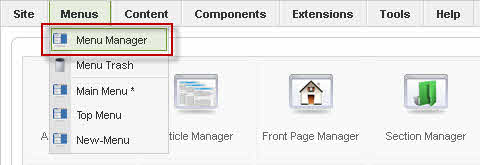
- The Menu Manager screen opens. Select the Menu and click the Copy toolbar button.
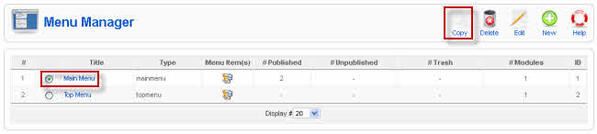
- The following screen will be displayed:
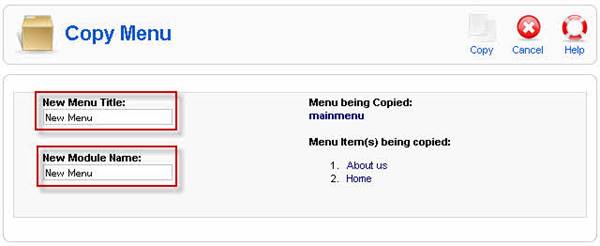
- As you see, the copied menu and its menu items are also listed on this screen. You should fill in two fields:
- Enter the title in the New Menu Title field.
- Type in the module name in the New Module Name field.
- Click the Copy toolbar button to complete the process. If you decide not to create the copy of the menu, then click the Cancel button on the toolbar.



