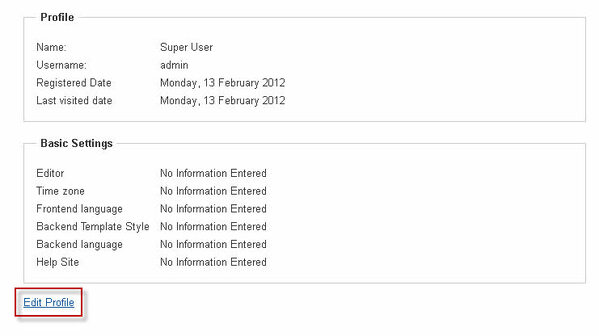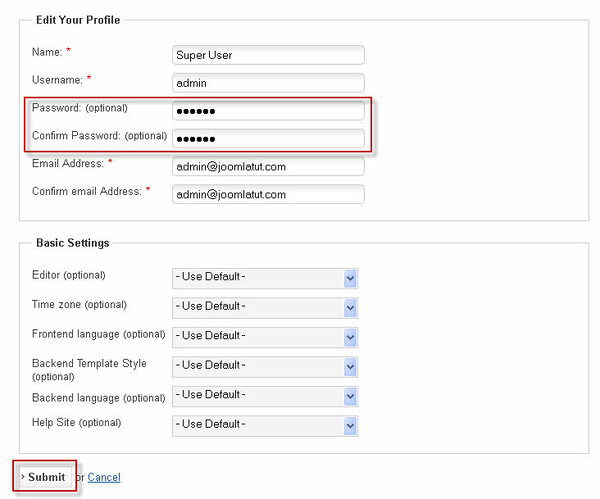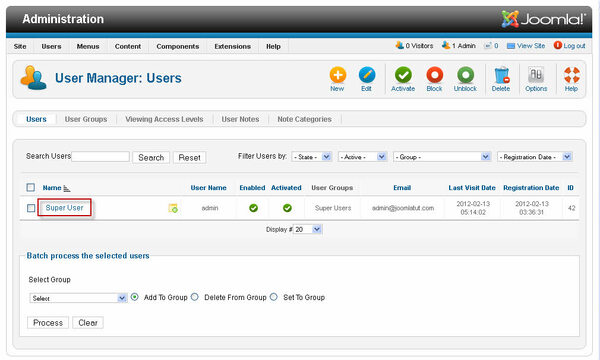In Joomla!, you can easily change your administrator's password from the User Manger in Joomla Admin area (Back-end) or from the User Profile on the Front Page (Front-end). This tutorial will show you how to change Joomla! Admin password.
Change Admin password on the Front Page (Front-end)
- Log into the Front Page of your your site (Front-end).
- Click Your Profile in User Menu.
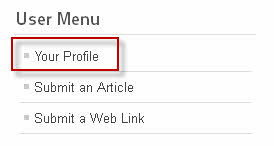
- Click Edit Profile in User Profile.
- Enter the new password into the Password field and type it again in the Comfirm Password field
- Click Submit button.
Change Admin password from the Admin (Back-end)
- Log into the Administrator (Back-end) of your site.
- Go to User Manager.
- Click the User's name you want to edit.
- Enter the new password into the Password field and type it again in the Comfirm Password field.
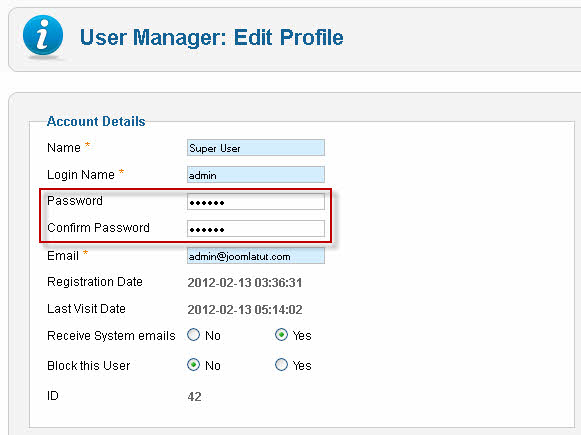
- Click Save.