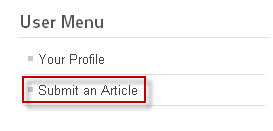Since Joomla! 1.6, you can allow a user to create or edit articles only in one Category on the Front Page by setting permissions for a user or a group. This way, you can create multiple users, each user will manage a Category
In this tutorial, we will know how to create a user (or a group) to only create or edit articles in one Category.
Create a User Group and add user to this Group
- Create a group with Group Parent is Registered to contain user(s) that allow to edit your article.
- Add user to this group.
Read more about: How to addding a new User in Joomla!
Set pemissions for this group
- Open or create new Category.
- Click on the Set Pemissions button.
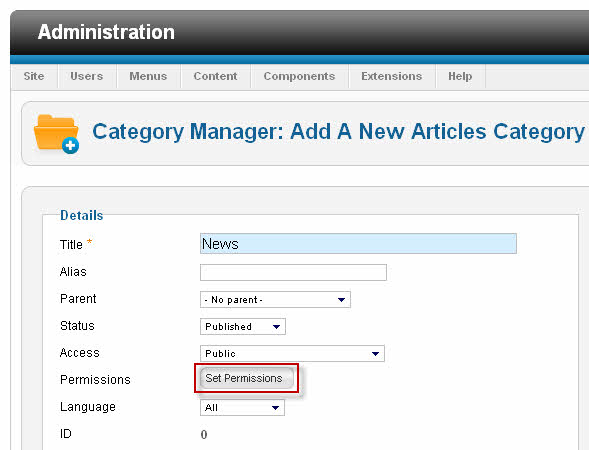
Select your group and set Edit to Allowed in Action.
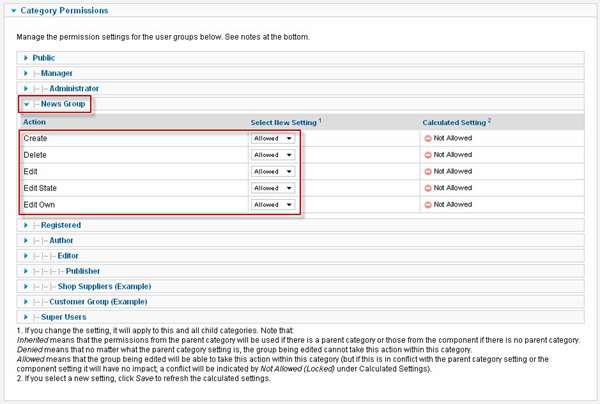
- If you want, you can also be allowed to Create, Delete, Edit State or Edit Own.
- If you change the setting, it will apply to this and all child categories. Note that:
- Inherited means that the permissions from the parent category will be used if there is a parent category or those from the component if there is no parent category.
- Denied means that no matter what the parent category setting is, the group being edited cannot take this action within this category.
- Allowed means that the group being edited will be able to take this action within this category (but if this is in conflict with the parent category setting or the component setting it will have no impact; a conflict will be indicated by Not Allowed (Locked) under Calculated Settings).
- If you select a new setting, click Save to refresh the calculated settings.
Edit an article/news on the Front Page
- Affter login to the Front Page, go to this Category.
- Open an Article and click on Edit article icon.
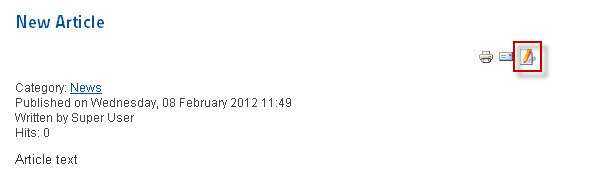
Create a new article/news on the Front Page
- Make sure you created a menu item with function submit article/news on the Front Page. Read more about: How to allow Registered Users submit an article/news on the Front Page
- Affter login to the Front Page, click Submit an article in User Menu.