Control panel is a home page of Joomla! Administrator, where you can manage your site such as configuration settings, installing extensions (Component, Module, Plugin), create or edit the menus, the sections, the categories, the articles,...
Login to the Administrator back-end of Joomla!
- Read more about: Get to know the Administrator Back-end of Joomla!
The control panel
- You are logged in to the Control Panel which is the entry point to the Back-end.
- This shows the Control Panel of an established site. Here there are one visitors logged in to the site and note that the Super Administrator, logged in to the Administator page, has a username which does not include 'admin'. On many site the administrators have usernames that do not indicate that they are administrators - for security reasons.
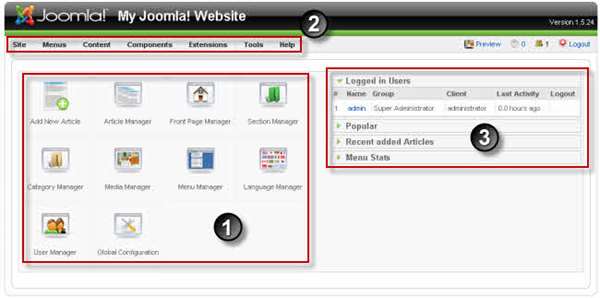
The whole Control Panel is roughly divided into three sections:
- Control icons are in the main part of the screen
- Menus are along the top
- Site Information is to the right
The control icons on the main part of the screen
This provides administrators with a quick way to access the most frequently used tasks to manage the whole web site.
Explore each of these to give you a sense of what an Administrator can do. The on-line Help for each one is comprehensive.
- Article Manager and Add New Article: The Article Manager is where you can add and manage all the articles for your web site. You can publish, unpublish, edit, archive and much else.
- Front page manager: The Front Page Manager allows you manage the feature articles which show on your home page.
- Section Manager: The Section Manager is the place where you can edit existing Sections and create new ones.
- Category Manager: The Category Manager is where you can edit existing Categories and create new ones. Articles in Joomla! are organized into Sections and Categories. Categories are the second level of organization underneath Sections. Every Section contains one or more Categories.
- Media Manager: The Media Manager is a tool for uploading or deleting files in the /images/ directory on your web server. You can upload new files, delete existing ones and create sub-directories.
- Menu Manager: The Menu Manager allows you add and alter Joomla!'s menus.
- User Manager: This allows you to look at a list of users and sort them in different ways. You can also edit and create users.
- Language Manager: You can set the default Language for both the Front-end and Back-end of your Joomla! web site in Language Manager
- Global Configuration (available to Super-Administrators): The Global Configuration Manager allows you to configure the Joomla! site with various settings.
The menus
- These give access to all the functionality available in the site. The exact content of the Menus, and especially the Component Menu, depends on how the site has been set up. For example, this shows the basic menus under Components as they are on the Sample data.
- If extra features (Extensions) have been added, they too appear on the menu. Here is an an established site where some Extensions (notably an editor JCE and Community Builder) have been installed which can be viewed through the menu system. (There is more on Extensions in another document - link it)
- When you begin, you won't necessarily understand or remember it all. But pulling down the menus and seeing what is there shows you what more you will need to find out to progress.
Site information
The display here can vary according to how the site has been set up. Four display by default - as an earlier screen illustrates. The Site information for the Sample data in localhost shows that they give a very useful overview of the activity on the site.
They give a summary about:
- Logged in Users: who is logged in (you can also log them out from this screen)
- Popular: shown in the screen shot: the most popular articles with the numbers of hits and the date they were created
- Recent added Articles: new content
- Menu stats: hits on the Menus



