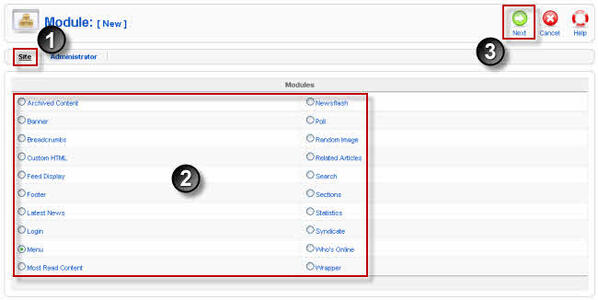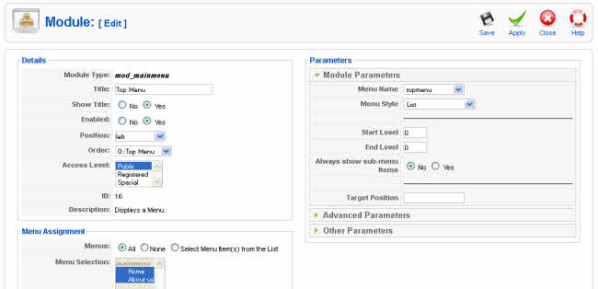This is where you will add new Modules or edit existing Modules for the front end of your Joomla! web site. When you install Joomla!, 20 built-in Modules are available for use in the front end of your web site. Some Modules, like the Menu Module, are used in every Joomla! web site. Other Modules are optional.
When you create a new Module, you will select the Module Type. This will determine what type of content this Module can display. If you edit an existing Module, the Module Type will already be determined. Note that you cannot change the Module Type of an existing Module.
- Log in to the Joomla! back-end.
- Select the Module Manager from the Extensions drop-down menu.
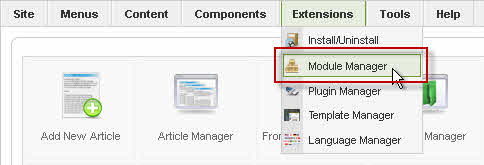
- In the Module Manager, you can create a new module by clicking on the New icon in the toolbar.

Module Types
- When the New button is pressed, the Module:[New] screen displays all of the Module Types available for new new Module. You can select the desired type either by clicking on the Module Name (1) or by clicking on the Module's radio button (2) and pressing the Next button on the toolbar (3). Note that you can cancel this action by pressing the Cancel button on the toolbar.
A standard Joomla! installation includes 20 Module Types. Each has it's own function and it's own Parameters
- In the Module: [Edit], all Modules have two sections that are the same: Details and Menu Assignment. The Parameters are different for each Module Type.
Details
- Module Type. This displays the system name of the module. No entry is allowed.
- Title. The Title of the Module.
- Show Title. Whether or not to show the Title of the Module.
- Enabled. Whether or not the Module is enabled. If No, the Module will not be shown on the page.
- Position. The Position on the page to show the Module. There are two types of Positions you can use.
- You can select a Position from the drop-down list box. The Positions in the list box are those provided by your Template.
- You can type in a Position that is different from the pre-defined positions (for example, "myposition1").
- Order. The Order that this Module will be displayed within the Position. If more than one Module is displayed at the same position, this will determine the order of display. The drop-down list box shows all Modules displaying at the current Position. Select the Module that you want the current Module to follow.
- You can also change the order of display in the Module Manager.
- The Module Order is only important when two or more Modules are displaying at the same Position and on the same Menu Selections.
- Access Level. Who has access to this item. Current options are:
- Public: Everyone has access
- Registered: Only registered users have access
- Special: Only users with author status or higher have access
Enter the desired level using the drop-down list box.
- ID. The ID number. This is a unique identification number for this item assigned automatically by Joomla!. It is used to identify the item internally, for example in internal links. You can not change this number.
- Description. A description of what the Module does. No entry is allowed.
Menu Assignment
This is where you tell Joomla! which pages to show this Module on. This Module will show on the page when this Menu Item is selected. If the Menu Item allows the user to navigate to sub-pages, then this Module will also show on these sub-pages.
- Menus. "All" means show the current Module on all Menu Items. "None" means don't show the Module on any Menu Items. "Select Menu Item(s) from the List" allows you to select which Menu Items to show the Module on.
- Menu Selection. If "Select Menu Items(s) from the List" above is selected, select individual Menu Items that will display the Module.
- Use Ctrl+Click to select multiple Menu Items.
- Use Shift+Click to select a range of Menu Items.
- If you want to select most of the Menu Items, first click "All" above under Menus and then click "Select Menu Items(s) from the List". All of the Menu Items will be selected. Then use Ctrl+Click to deselect the Menu Items you don't want to include.
When done, click the button at the top right toolbar
- Save. Save it and return to the main screen of the Manager.
- Apply. Save it, but stay in the same screen. If you have been working on a screen for a long time and don't want to risk losing your work, pressing Apply saves your work and lets you continue working. If, for example, you lost your Internet connection, your work will be saved up this point.
- Close. Return to the previous screen without saving your work. If you press Close while adding a new item, this new item will not be created. If you were modifying an existing item, the modifications will not be saved.
Some Joomla! Extensions provide new Module Types. If you have installed any Extensions, your Joomla! site might have Module Types that are not listed here. In this case, please refer to the documentation for the Extension for information about these Module Types.